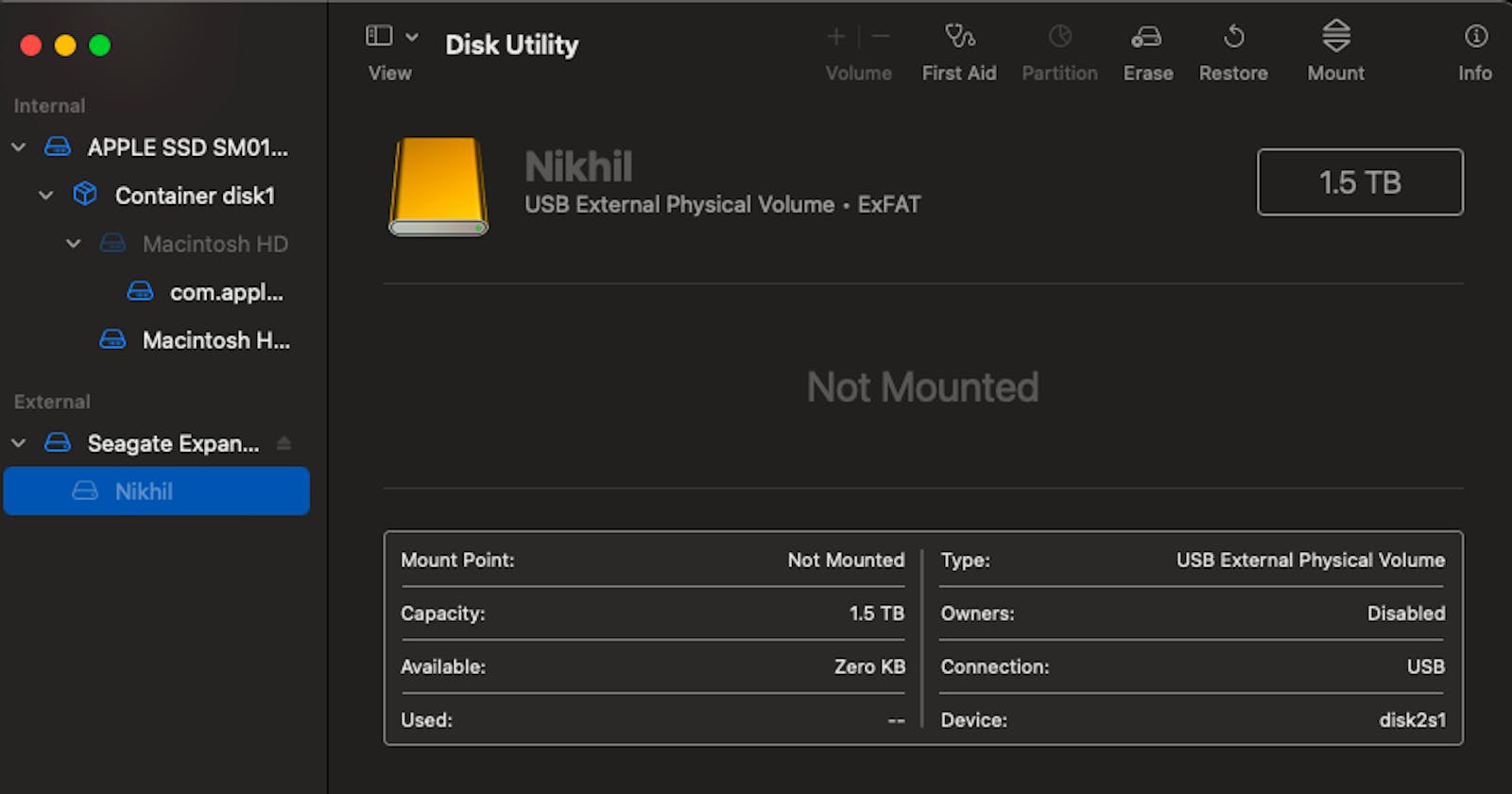I came across a problem of not being able to see my external hard drive on my desktop screen and in the finder.
I am sure that some of you might have also come across this.
This article will help you to rectify that problem.
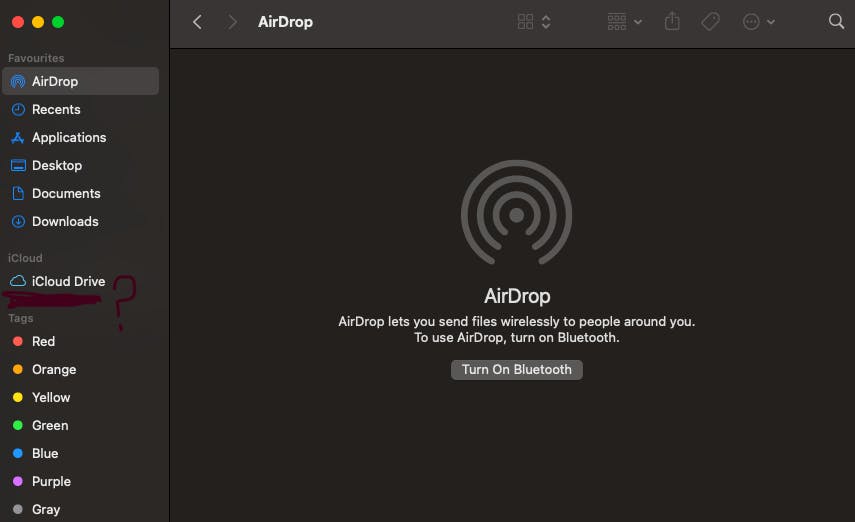
First, check if you have granted permission to display the hard drive on the finder.
1) Open Finder
2) Click Finder > Preferences
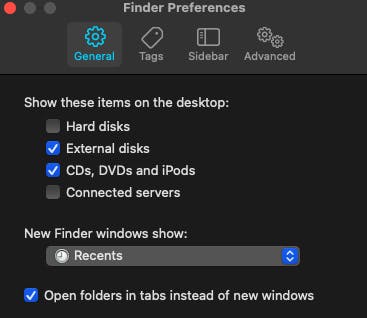
Ensure that the External disks option is checked. If it is checked, then most probably, your disk is unmounted.
Now,
1) Open Spotlight Search by pressing ⌘ (command) + space bar
2) Search Disk Utility
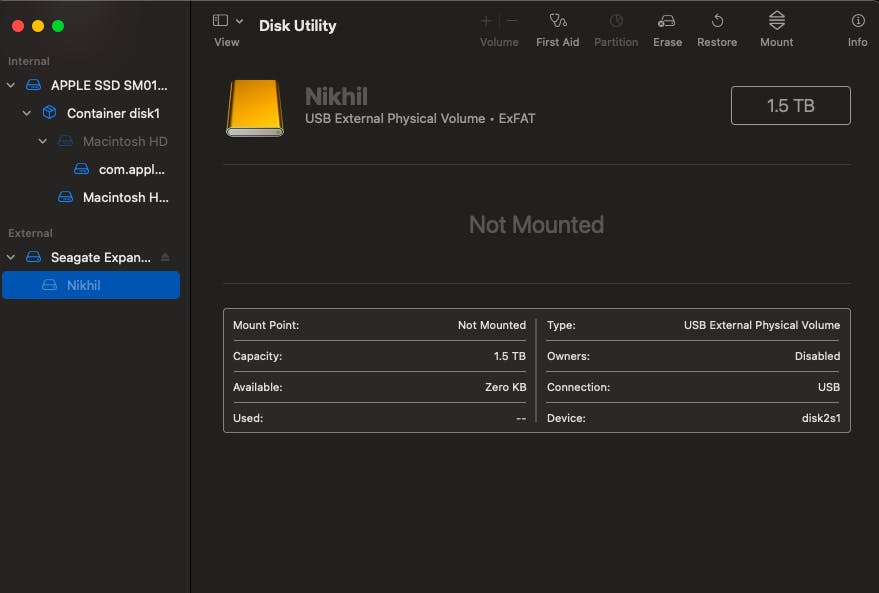
You will see a screen like above. If you can't see your drive name, then there are some issues with your drive.
3) Click on the mount at the top right of the screen. If it doesn't work, then try to click on first aid.
Both options didn't work for me. When I tried to mount it, I got an error:
Could not mount "Nikhil". (com.apple.DiskManagement.disenter error 0.)
It happens when you plug out your external hard drive without ejecting first. We don't want to erase and restore the drive. We want our data to be safe. So come along.
I tried many solutions that I found online, and most of them didn't work on my system. I am writing about the one that worked for me.
1) Open Spotlight Search by pressing ⌘ (command) + space bar
2) Search and open the terminal
3) Type command
diskutil list
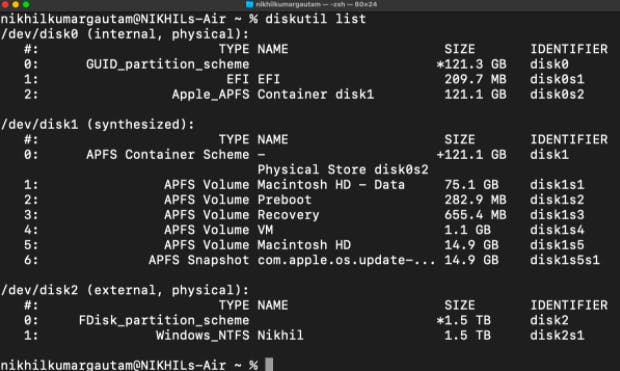
It will give the list of all disks connected to your Mac, including both internal and external drives.
Here you can see the name of your external drive. Confirm it with the name in the disk utility window.
4) See identifier of FDisk_partition_scheme carefully
5) Type command
diskutil eject disk2
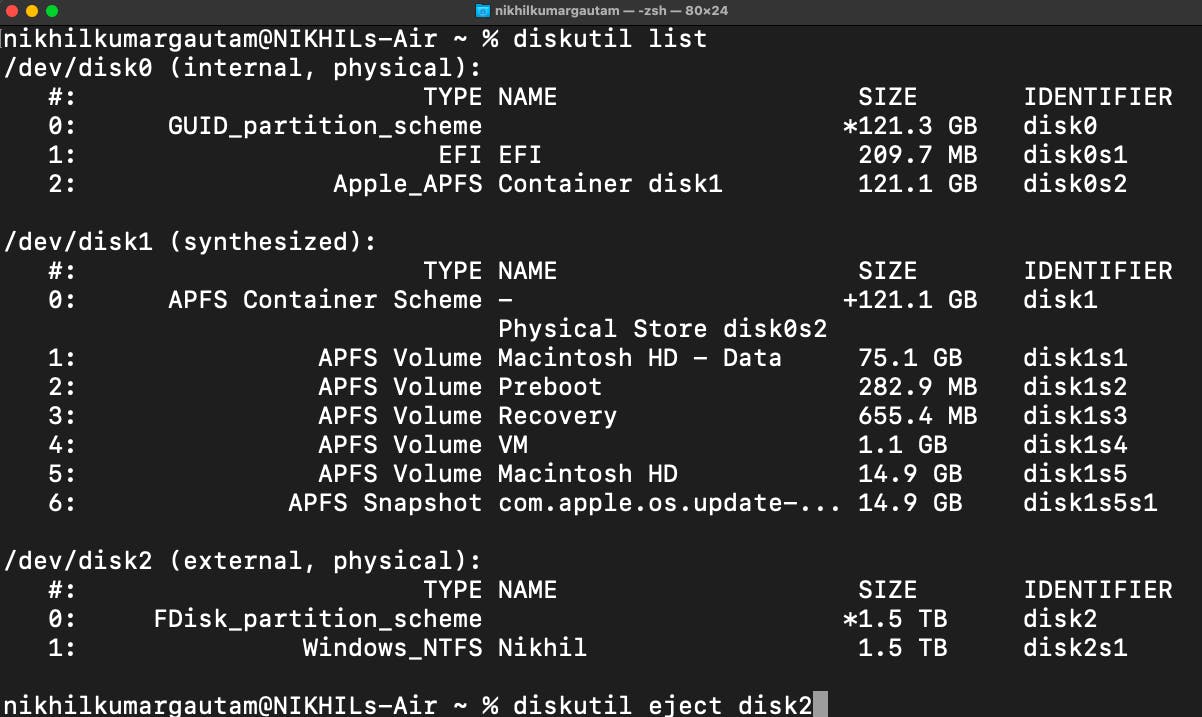
Now you will see a message that your disk is ejected.
Now unplug your external drive and try to plug it in again.
Hopefully, this will rectify the error, and you will be able to see the drive again on desktop and finder.